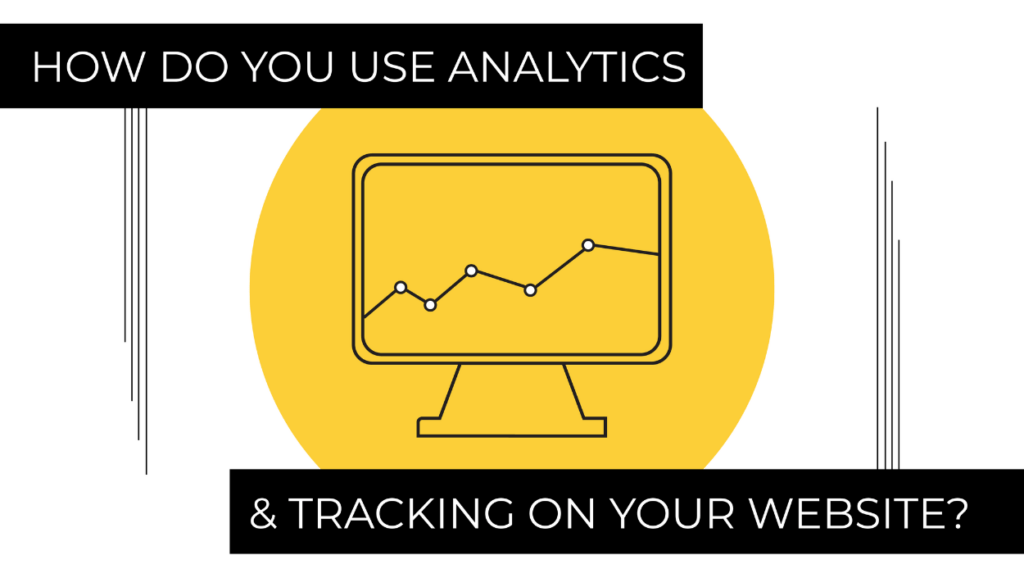Digital analytics is the foundation of marketing, advertising, web design, and development. As a data-driven web development agency, we use a variety of analytics tools—including Google Tag Manager, Google Analytics, Cognitive SEO, Dragon Metrics, SEMRush, and more—to track, measure, and analyze your site performance, among other campaign metrics.
THE IMPORTANCE OF DIGITAL ANALYTICS & TRACKING
No matter what type of business you’re running, your website’s analytics data tells a digital story about each customer’s on-site journey. There are many metrics to measure, including how they got to your site, their location when searching, device preference, their average session duration, and more. When paired with other digital tracking tools, like the Facebook Pixel, we are able to paint a picture of who your customers are and what content they are most interested in engaging with on your website. Installing and learning how to better understand digital analytics is important when trying to grow your business.
GOOGLE ANALYTICS
The king of web analytics and tracking tools, Google Analytics, allows you to gather information needed to deliver a successful campaign strategy by capturing user behavior on your website. The reporting features identify where your visitors are coming from, what they are looking at, how long they are hanging around, and when they convert on an action. Furthermore, Google takes this data and digs deeper into reports about users’ age demographics, geographical location, interest, and devices.
Google Analytics also gives you the power to see how the strategy you are deploying is performing among your targeted audience. Reports highlight bounce rate, new website visitors, cost per click, and more.
GETTING STARTED WITH GOOGLE ANALYTICS
Getting started with Google’s analytics tool is easy. Follow these simple steps, and you’ll be analyzing your website data in no time.
1. Create or sign in to your Google Analytics account
To begin, go to google.com/analytics to create or sign in to your Analytics account.
2. Set up a property in your Analytics account
A property represents your website or app and is the collection point in Analytics for the types of data from your site or app.
3. Set up a reporting view in your property
Views allow you to create filtered perspectives for your data analysis.
For example:
All website data except from your company’s internal IP addresses.
All website data associated with a specific sales region.
4. Add tracking code to your website
Follow the instructions listed below to add the tracking code to your website, so you can start collecting tracked data in your Analytics property.
TRACKING THE WEBSITE DATA
Creating your Analytics property generates a unique Tracking ID and Global Site Tag that includes the unique Google Analytics tracking code for that property. Follow the steps below to find your Tracking ID and Global Site Tag.
1. Sign in to your Google Analytics account
To begin, click Admin on the left to open the page.
The Admin page gives you access to the Analytics administrative features.
2. Find your Tracking ID
Select your account from the menu in the ACCOUNT column.
Choose your property from the menu in the PROPERTY column.
From PROPERTY, click Tracking Info > Tracking Code.
The Tracking ID is shown at the top of the page.
The tracking ID is a string like UA-000000-2. It must be included in your tracking code to tell Analytics which account and property to send data to.
3. Find your Global Site Tag
The Global Site Tag is shown further down the page in a text box under Website Tracking > Global Site Tag (gtag.js).
Copy the entire contents of the text box.
Paste it immediately after the <head> tag on each page.
The Global Site Tag is several lines of code that you must place on each webpage you want to measure.
4. Implementing Google tag code
Note that when you first set up Google Analytics, the account will not begin tracking data until the tag is implemented on your site.
There are several ways to implement your Google tag code on your website.
You can copy and paste the Global Site Tag code from step 3 as the first item in the <head> tag on every webpage you want to track.
However, we recommend implementing the Google tag code through Google Tag Manager. Learn how to implement your tag code through Tag Manager in more detail here.
Both Google Tag Manager and the Global Site Tag (gtag.js) are fully supported methods for the deployment of tags for Google products, such as Google Ads and Google Marketing Platform.
They both perform similar functions:
- Tag Manager is a tag management system that allows you to quickly and easily update tags on your website or mobile app from a web interface.
- gtag.js is the JavaScript framework that is used to add Google tags directly to web pages.
Tag Manager is more robust, including all your tag information, but gtag.js is an alternative to only track Google products by directly inserting the code on your website. Although we highly recommend implementing Tag Manager, the choice is completely up to you. But here are some things to keep in mind.
Consider Tag Manager if you need:
-
- The ability to deploy and modify both Google and 3rd party tags
- The ability to deploy and modify tags for both web and mobile apps
- The ability to deploy and modify tags on the fly from a web interface
- Collaboration and versioning capabilities
Consider gtag.js if you are unable to use Google Tag Manager, or the following capabilities are important to you:
-
- The ability to install tags directly on your web page, without the ramp-up time of setting up a tag management system
- The ability to work with your tags directly in JavaScript without being required to work with a separate interface
5. Verify that your global site tag is working
To verify that your global site tag is working, visit your website, and then check the Real-Time reports in Analytics to verify that your visit was registered.
Having trouble implementing Google Analytics on your website? Reach out to our Account Services team about how GTMA can assist.
ANALYZING THE GOOGLE ANALYTICS DATA
Your next steps should be to configure your account, properties, and views to determine who gets access to your data and what data is made available.
For example, you can:
1. Grant permissions
Grant permissions to make configuration changes and to interact with data. Learn more about user management.
2. Link Google Ads and Analytics accounts
Link your Google Ads (formerly Google Adwords) and digital analytics accounts so you can share data between them and develop a more comprehensive understanding of how your marketing campaigns’ efforts drive user behavior on your sites or apps. Learn more about linking your accounts.
3. Set up reporting views
Figure out important metrics to track and set up reporting views so you can align Analytics users and relevant data. Learn more about views.
4. Setting goals
Set up goals to identify the actions you want users to take on your site or app (called goal conversions), and give a monetary value to those goal completions. Learn more about setting up goals.
5. Browse the Solutions Gallery
Browse the Solutions Gallery for dashboards, custom reports, and segments that you can use in your Analytics account.
You can also modify your tracking code to collect additional data such as:
User experience and interactions
User interactions with links, buttons, video controls, and other dynamic elements of your site or app. Learn more about event tracking.
Ecommerce activity
Ecommerce activity like user engagement with product lists and internal promotions and how successfully users moved through your purchase funnel and checkout process. Learn more about eCommerce and enhanced-eCommerce data collection and reporting.
THE BENEFITS OF ANALYTICS & TRACKING
Google Analytics makes it easy to understand who your audience is. When you track users’ behavior, you learn how they are getting to your website, and what they are most interested in once they get there. Having this knowledge gives you leverage to identify what is and is not working on your website and optimize your strategy.
At GTMA, our digital marketing strategists analyze data quickly to discover new insights which will lead you to high conversion rates.
Talk to our Account Services department about how GTMA can assist with analytics and tracking code and the new GA4 transition of 2023 on your website.
Contact Us.